Profile & Notifications
Update your Billy.Chat profile, set notifications, and enable two-factor authentication for more security
How to access your Profile
- Click the user icon at the top right corner of the dashboard.
- In the dropdown menu, click Profile.
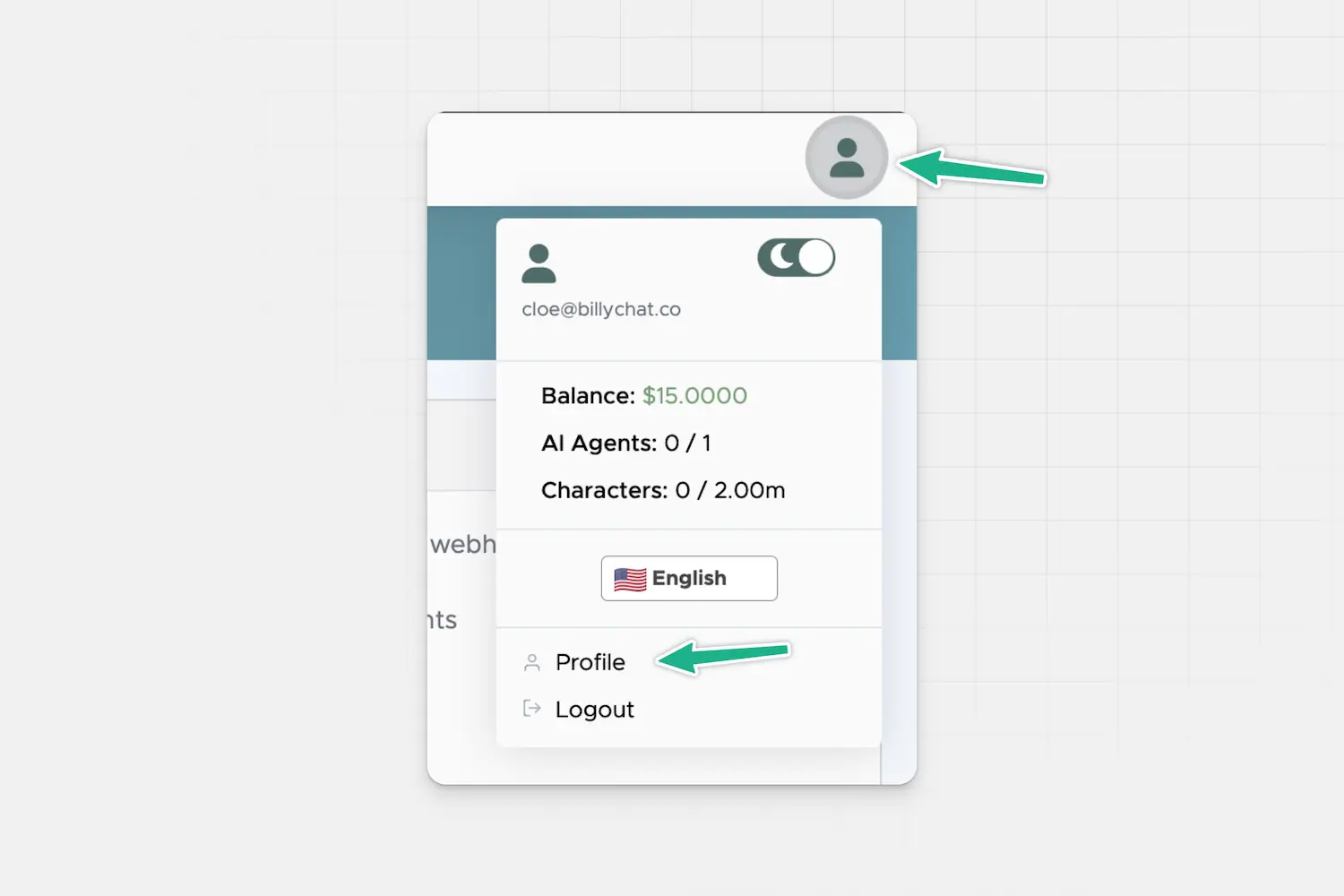
What you can do in Profile
1. Update Profile Details
- Change your first name and last name.
- Set your timezone — this determines how timestamps appear in your dashboard and notifications.
- Your email is fixed and can’t be changed here.
When done, hit Save changes to apply updates.
2. Account Notifications
You can choose what kind of notifications you want to receive, how often, and by which method.
- Select the frequency: daily, weekly, or monthly.
- Choose the type of data: conversation count, AI-agent messages, wallet balance.
- Pick how you want to receive them: by email or webhook.
Click Save when you’re happy with your settings.
3. Set Up Two-Factor Authentication
For added security, you can enable two-factor authentication (2FA).
- Click Enable Two-Factor Authentication and follow the prompts.
This helps prevent unauthorized access to your account.
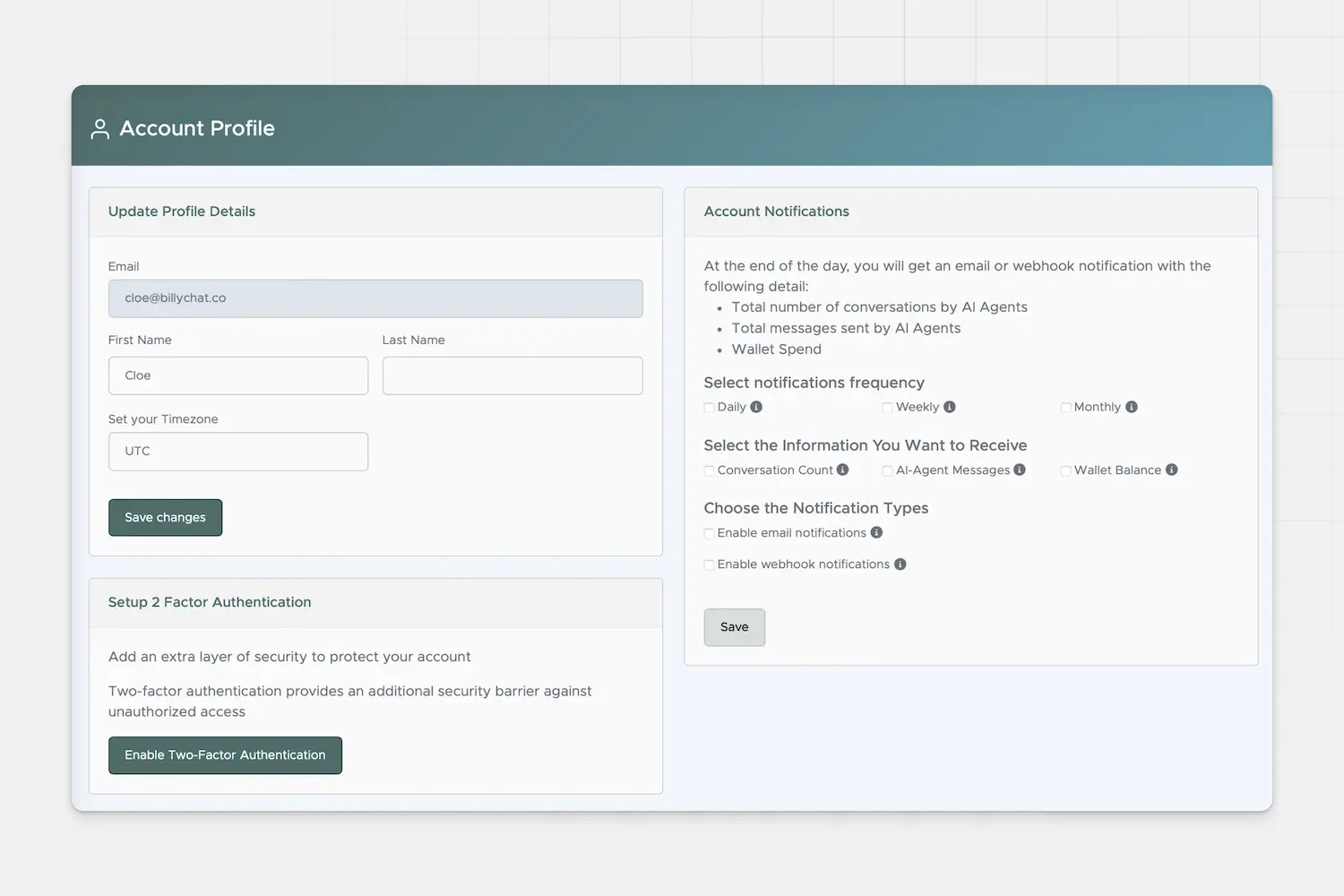
If you have questions or run into issues, feel free to reach out to support — we’re happy to help.